Are you searching for a solution to export user profiles from MDaemon to Outlook email client, then follow this blog that will guide you through the step-by-step process to move MDaemon users to Outlook along with emails, contacts, calendars, notes etc.
There are many MDaemon users who want to switch to Outlook but almost all of them are struggling with the same query “How do I connect MDaemon to Outlook?”. Then let me remind you that MDaemon provides Outlook Connector for MDaemon to sync data between both applications. But those who are using this method have a few issues with it too. But first, let us know
How MDaemon Connector Sync User Data with Outlook
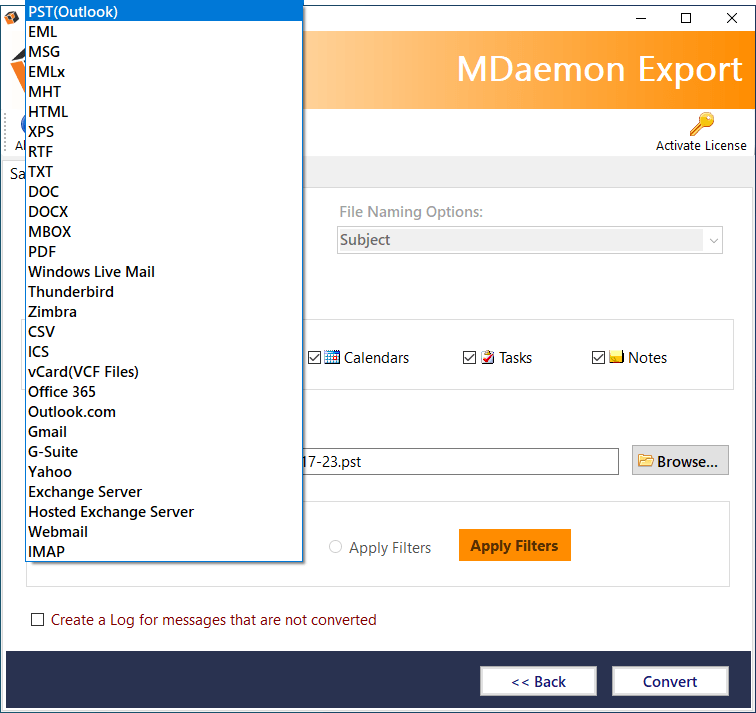
MDaemon offers MDaemon Connector for Outlook Add-in for synchronizing MDaemon user data with MS Outlook. Follow these steps to understand this process
Important: Before starting the process, ensure that the MS Outlook email client is installed on your machine. And secondly, both MDaemon Connector and Outlook are there on the same machine.
System Prerequisites
MS Windows – Any Windows (32bit or 64bit) OS edition – 11, 10, 8.1, 8, etc.
MS Outlook – Outlook (32bit or 64bit) 2003 and beyond
Stage I – Add and run MDaemon Connector for Outlook
- Login to your MDaemon account
- Go to options and click on Outlook Connector to download it
- Choose the destination location to save the file and start the download process
- Once downloaded, double-click on the OutlookpluginInstall.exe file to start the installation process. Follow the prompts to finish the process.
Stage II – Synchronize MDaemon Connector with Outlook
Now the next process is to copy MDaemon data into the Outlook profile via MDaemon Connector. Follow these steps to start the process. (The steps may slightly vary according to the Outlook edition you are using)
- Go to Search appearing on Task Bar and type Control Panel
- Tap on Mail >> Show Profiles >> Add
- Enter your preferred profile name and hit the OK button
- Now hit on Additional server types/ Manual setup function. Hit Next
- Choose other option >> Outlook Connector >> Next
- Complete your account settings
- Now opt for test account settings. If everything works fine, hit OK
- Go back to the Profile Manager mail window and choose the option “Always use the profile function”. Hit OK
Outlook is now fully ready to synchronize your MDaemon account data. Once the process is complete, you will be able to access your contacts, calendars, email messages, distribution lists, and whole MDaemon account items.
Limitations of this method
- You need a permanent active internet connection for performing the synchronization process.
- Having two heavy applications might slow your system performance
- Modification/deletion of any item from MDaemon will automatically get updated in the Outlook application on the next synchronization
- This method does not serve as a permanent solution to migrate MDaemon data to Outlook.
| User query How do I connect MDaemon to Outlook? Please Help!!! Hi, I am having specific issues with my MDaemon Connector for the last week, which I am unable to resolve till now. Because of all this mess, I am not able to synchronize my MDaemon account with Outlook. I can’t wait anymore and lose my important data. Therefore, I am planning to export my entire MDaemon data in Outlook and access the same without depending on MDaemon Connector. I first thought of using a manual method but dropped this idea because of the high risk of data loss. So, can anyone please help me export my MDaemon data to Outlook? Thanks in advance. |
Use Professional Solution to Move MDaemon Users to Outlook
You need to export MDaemon user folders to Outlook PST file to quickly access your MDaemon data in Outlook 2021, 2019, 2016, 2013, and earlier editions. MDaemon to PST Converter is one such application that provides a reliable and error-free solution to move export user profiles from MDaemon to Outlook. The tool carries a simple GUI and allows to export of complete MDaemon data including emails, contacts, calendars, notes, tasks, etc. to a Unicode PST file. Use its “I am converting multiple users” option to export multiple MDaemon users to their individual PST files. Additionally, the tool is suitable for all Windows versions including 11 and earlier editions. It also maintains to keep the data integrity of MDaemon items in exact form.
How to Export MDaemon User Folders to Outlook – Know Complete Working Guide
- First download and install MDaemon to Outlook Converter
- After installation, open the software on your Windows machine
- Choose the “I am converting multiple users” option and select multiple MDaemon users using Add Folders option.
- Once the tool loads all MDaemon users’ data, select the required items for conversion and then press the Next button
- Now select PST from the select saving options drop-down menu
- Tick on the option “Create separate PST for each user” for saving each MDaemon user as an individual PST file.
- Now choose other sub-options like Item filters, required destination folder location, and advance filters. Now hit the Convert button to start the process
- As the tool starts the conversion process, it will also start displaying its live progress status.
- After successful completion of the process, a new message window showing the “Process completed successfully” message, will open.
Key Features: MDaemon to Outlook Converter
- Supports single as well as batch migration of multiple MDaemon mailboxes to Outlook
- Simple GUI enables all users to perform the desired conversion without any training
- Multiple MDaemon users’ migration to individual PST files is supported
- Export all MDaemon items including emails, contacts, calendars, notes, tasks, etc. to Outlook
- Suitable for all Outlook (32bit and 64bit) editions – 2021, 2019, 2016, 2013, 2010, 2007 and 2003
- Preserves exact email properties and folder hierarchy precisely
- Works efficiently on all Windows editions – 11, 10, 8.1, 8, etc.
Conclusion
In this blog post, we have discussed various possible solutions to export user profiles from MDaemon to Outlook email clients. You can try both methods as per your convenience and requirements. While using the first manual method, it is suggested to beware of its limitations and therefore, keep a backup copy of your data. For using the professional MDaemon Converter, you are recommended first to try its free demo edition and analyze its working process. The free demo tool will also let you export the first 25 items per MDaemon folder to the Outlook email app.

Leave a Reply