In Summary, the majority of Windows PC users communicate via email using Thunderbird or Apple Mail. They are not a fantastic option for backup or archiving, but they do have excellent features and a seamless flow. However, for the same reason, Gmail is the most used email client. Its huge demand is also attributed to its ease of availability via remote. With an internet connection, you may easily import an MBOX file into Gmail and operate with it. But is it really that simple? Yes, but only with an expert MBOX converter. For a speedy migration, check out the Windows OS-compatible steps in this blog.
Actual Situations for Adding MBOX Files to Gmail
Naturally, one would wonder why somebody would transfer data from MBOX to another email client. People are battling in a lot of situations that we are unaware of. Some might be:
- Gmail would be the ideal option for anyone moving from MBOX files into Gmail on Windows.
- For more integrated services, a business account may be moved to Google Workspace.
- Old emails must be retrieved from MBOX in order to be shared with the team or stored in a cloud backup.
- Data transfers from Thunderbird and Google Takeout might be an additional case.
However, this does not imply that the process is without difficulties. Large MBOX files, embedded attachments, etc., might cause problems for you. But we do have answers for you.
In Gmail, how can I import an MBOX file?
Finding the right answer typically requires a lot of juggling on the part of businesses, companies, and even individuals. Therefore, follow the detailed process if you’re looking for automatic or free ways.
Method 1: Use Thunderbird to Import MBOX file into Gmail
Although the process is free, it needs to be done by hand. The account setting and the transfer are the two main components. Follow these steps:
- On PC, launch Mozilla Thunderbird.
- After that, select Account Settings by clicking the Menu (☰) button.
- At the bottom left, click Account Actions, then choose Add Mail Account.
- Enter your Gmail password and email address.
- After that sync emails or choose select IMAP.
- To give permissions, click Done and then click Allow.
- To add Gmail account to Thunderbird, click Finish.
- Choose which emails to import.
- Select Move To > [Your Gmail Account] with a right-click.
All of your Thunderbird MBOX emails will therefore be immediately moved to Gmail. However, confirm that Gmail’s IMAP option is already active.
Method 2: Use Gmail Settings to Upload MBOX to Gmail
Gmail Import Settings is still another important procedure that you might attempt. Indeed, the ability to move data from one email client to another is integrated into Gmail.
- Open Gmail account and log in.
- To view all options, select the Accounts and Import tab by clicking the gear symbol.
- Choose to import contacts and mail.
- Click Continue after entering your Thunderbird email address in the pop-up window.
- After entering your Thunderbird password, click “Continue.”
- Select the contacts and emails that you wish to import.
- To start the procedure, click Start import.
Gmail will finally convert MBOX files to Gmail. However, you could wonder what would happen if the manual approach did not transfer. In some situations, such is a possibility. The efficacy of the free solution is limited by factors like huge attachments, unsuccessful configuration, and mass data, as was previously mentioned. For this reason, we have suggested unusual treatments for everyone.
Technique 3: Suggested Application for Gmail MBOX File Import
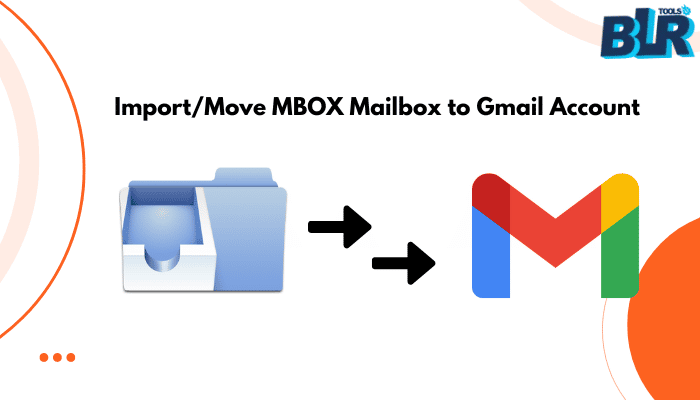
If users want to import MBOX files into Gmail account without rely on the manual method, then they can use the BLR Tools MBOX Converter. The speed, efficiency, and security of this utility are the reasons. Users may import MBOX files to a variety of systems with ease thanks to this automated program. It also allows MBOX data backups in a variety of file formats, including PDF and Outlook PST. It is a user-friendly interface that facilitates the process.
Bulk MBOX data can be accessible to even the biggest companies or corporations. It can efficiently move thousands of MBOX files with little interruption.
The steps to import MBOX data are as follows:
- Install BLR Tools MBOX Converter after downloading it to your computer.
- Launch the program and begin importing MBOX files.
- Click Next to see a glimpse of the data you are moving after it has been uploaded.
- Click Next after previewing emails and associated files in MBOX.
- Enter login information and choose Gmail as the destination.
- Select the necessary optional features to move exactly if necessary.
- When you click Convert at the end, the migration from MBOX to Gmail starts.
I hope this approach meets your migration requirements. All macOS computers are compatible with the app. Use the free tool to make your own assessment.
Advice: After Importing, Keep Gmail Organized
- Additionally, you should make sure that the data is safely stored in your inbox. Observe these essential guidelines:
- To keep emails structured, try making your own labels and filters.
- To keep the inbox organized, archive or locally back up less important emails.
- Keep an eye out for duplicate emails and clean up your inbox after the move.
- Verify whether any crucial emails ended up in the spam folder and retrieve them.
Note: To help you handle emails more effectively, the BLR MBOX Converter program includes a date filter and duplicate elimination tool.
In Conclusion
Is it now possible to load an MBOX file into Gmail independently? Most users can use the recommended professional software, whose name is BLR Tools MBOX File Converter. Even when you are experimenting with manual methods, be mindful of the limitations and remember to make a backup. By doing this, irreversible data loss will be avoided. To select the ideal option, you also need to compare the features and conveniences offered by various options. Professional tools are trusted by experts for secure data management and sharing.
Commonly Asked Questions
Can I access MBOX files in Gmail directly without any trouble?
You can’t, technically. Users need to import MBOX data into Gmail before they can access MBOX in Gmail. Try the following techniques:
- Set up Gmail in Thunderbird and move files.
- Utilize the Gmail Import Preferences.
- Expert software for a seamless and rapid import
Q. How can I import MBOX file attachments into Gmail?
BLR Tools MBOX Converter is the most effective way to upload or add MBOX files with attachments into a Gmail account. It provides several options for exporting and saving attachments in addition to emails.

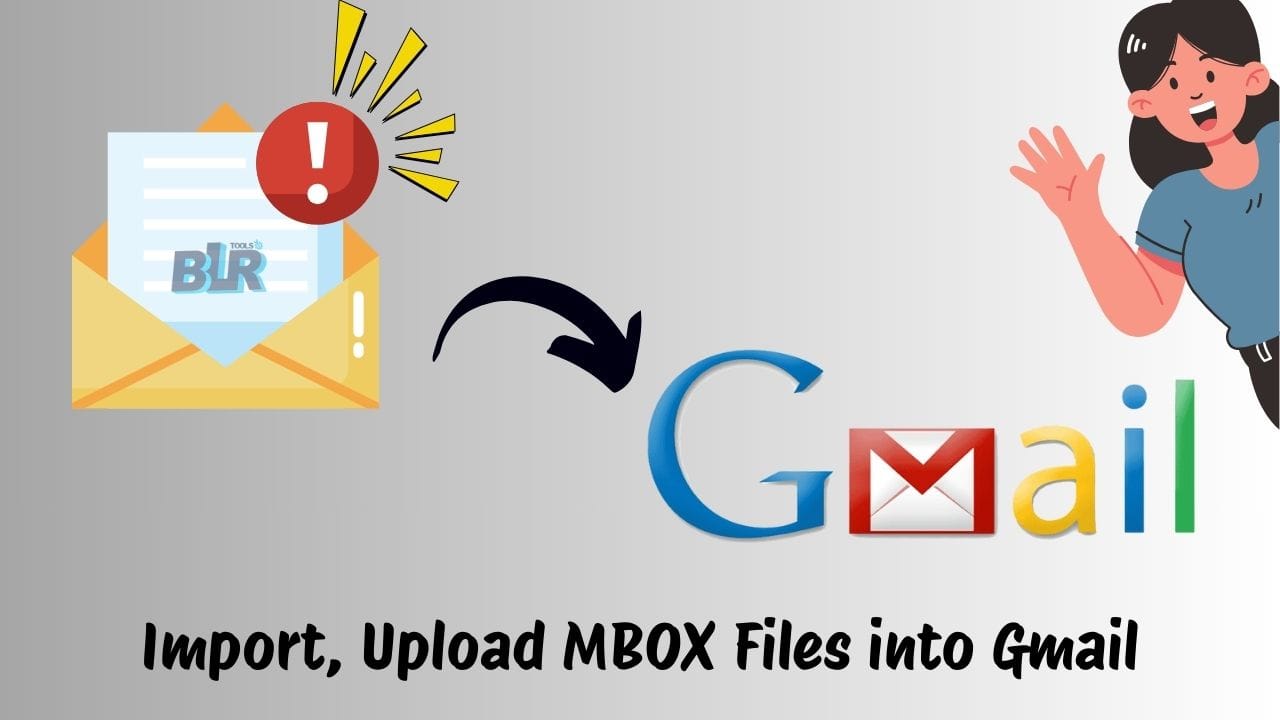

Leave a Reply