In today’s interconnected world, efficient email management is essential for personal and professional productivity. If you’ve decided to make the switch from Gmail to Outlook 365, transferring your emails can seem like a daunting task. However, with the right approach, it can be a smooth and hassle-free process. In this blog post, we will explore both the manual method and alternative solutions for transferring your Gmail emails to Outlook 365. After following this blog, you will be capable to know how do I transfer a Gmail account to your Microsoft 365 account. Let’s dive in!
Assessing Gmail to O365 Migration Needs
Before diving into the migration process, it’s crucial to assess your specific requirements. Determine which Gmail messages you need to migrate, including emails, attachments, and folders. Additionally, consider if you require specific labels or tags to be preserved during the transition. Understanding your migration needs will help you plan and execute the conversion effectively.
Transferring Gmail emails to Office 365 offers several advantages for both individuals and businesses. Here are some key benefits:
- Office 365 provides a comprehensive suite of productivity tools, including Outlook, Word, Excel, PowerPoint, and more. By migrating to Office 365, you can seamlessly integrate your email with these powerful applications, allowing for a more streamlined and efficient workflow.
- Office 365 offers robust collaboration features, such as real-time co-authoring, document sharing, and team collaboration spaces. Migrating Gmail emails to Office 365 enables you to leverage these collaborative tools, making it easier to work together with colleagues, share files, and track changes in documents.
- Office 365 provides scalable solutions that can adapt to the changing needs of your organization. Whether you are a small business or a large enterprise, Office 365 offers flexible plans and pricing options, allowing you to scale your email and productivity tools as your business grows.
- Office 365 simplifies email and user management through a centralized administration portal. IT administrators can easily manage user accounts, set up security measures, and enforce compliance policies, resulting in better control and security for your organization’s email infrastructure.
- Office 365 incorporates advanced security features to safeguard your email and data. It includes built-in threat intelligence, spam filters, encryption options, and multi-factor authentication, reducing the risk of data breaches and unauthorized access to your email accounts.
Manual Method to Transfer Gmail Emails to Outlook 365
The manual method involves exporting your Gmail emails and then importing them into Outlook 365. Follow these steps to proceed:
Exporting Gmail Emails
- Log in to your Gmail account and go to the “Settings” section.
- Click on “Forwarding and POP/IMAP” and enable the IMAP option.
- Save the changes and open Outlook 365.
Importing Gmail Emails to Outlook 365
- In Outlook 365, go to the “File” tab and select “Open & Export.”
- Choose “Import/Export” and select “Import from another program or file.”
- Select “Import from another program or file” and click “Next.”
- Choose “Outlook Data File (.pst)” and locate the exported Gmail email file.
- Select the desired options and click “Finish” to complete the import process.
Drawbacks of the Manual Method
While the manual method can get the job done, it does come with a few drawbacks worth considering
- The manual method can be time-consuming, especially if you have a large number of emails to transfer. Exporting and importing files can take a significant amount of time.
- The manual method may not preserve the folder structure of your Gmail emails accurately. This can lead to a disorganized inbox in Outlook 365, requiring additional effort to reorganize your emails.
- There is a risk of data loss during the manual transfer process, particularly if any errors occur during exporting or importing. Losing important emails can be frustrating and detrimental to your workflow.
Alternative Solutions:
Fortunately, there are alternative solutions available that can simplify the process of transferring Gmail emails to Outlook 365. These solutions often offer automated and efficient methods for seamless email migration. Here are a few popular options:
Microsoft’s Data Migration Service – Microsoft offers its own Data Migration Service (DMS) specifically designed to assist with migrating emails from Gmail to Outlook 365. DMS simplifies the process and provides a reliable solution for transferring your emails.
Third-party migration tools – Various third-party tools, such as CubexSoft Gmail Backup Tool provide a user-friendly interface and automate the migration process. The program ensures data integrity, preserves folder structures, and offers additional features like selective email migration. The software is the best Gmail to Office 365 migration tool and transfers specific emails from a Gmail account to O365. The tool has the capability to save attachments separately on the local system. It has the capability to directly migrate all emails from multiple Gmail accounts to Office 365 accounts.
Read also The Best Tool to Convert OST to PST on Mac in 2023
Conclusion
While the manual method can be a viable option for transferring Gmail emails to Outlook 365, it does come with its limitations. Time consumption, potential data loss, and folder structure complexities can make the process less than ideal. However, alternative solutions, such as third-party migration tools or Microsoft’s Data Migration Service, offer more streamlined and efficient methods. Choose the approach that suits your needs and ensure a seamless transition to Outlook 365, unlocking new levels of productivity and email management.

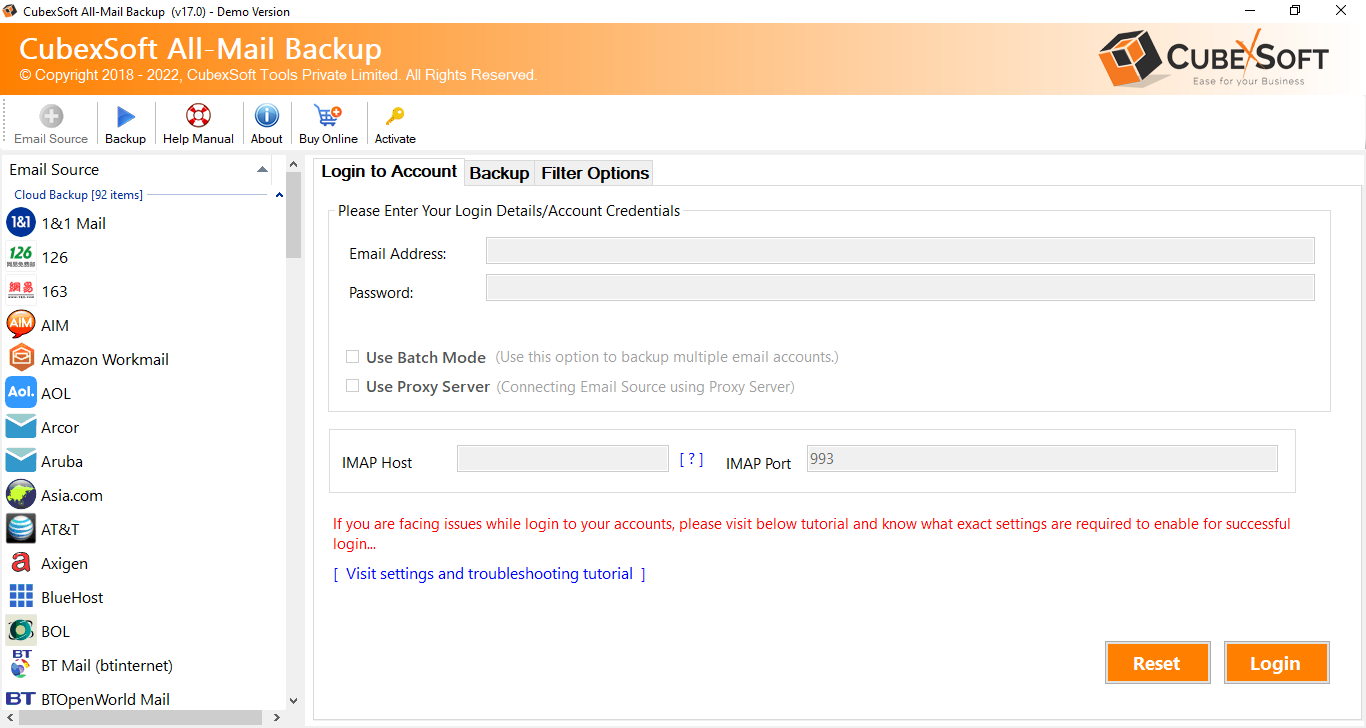





Leave a Reply