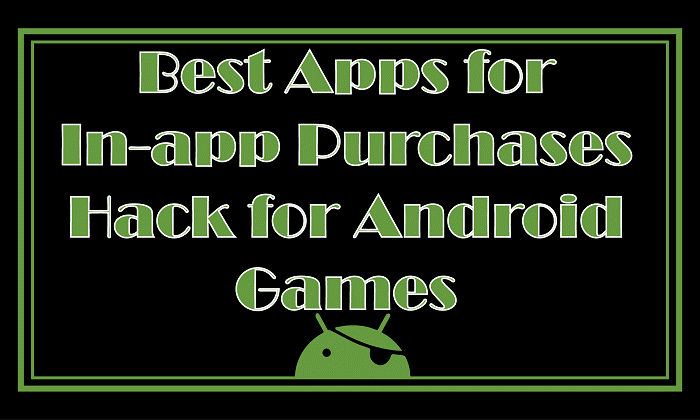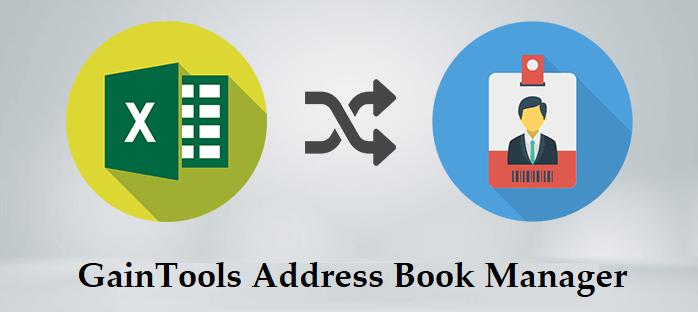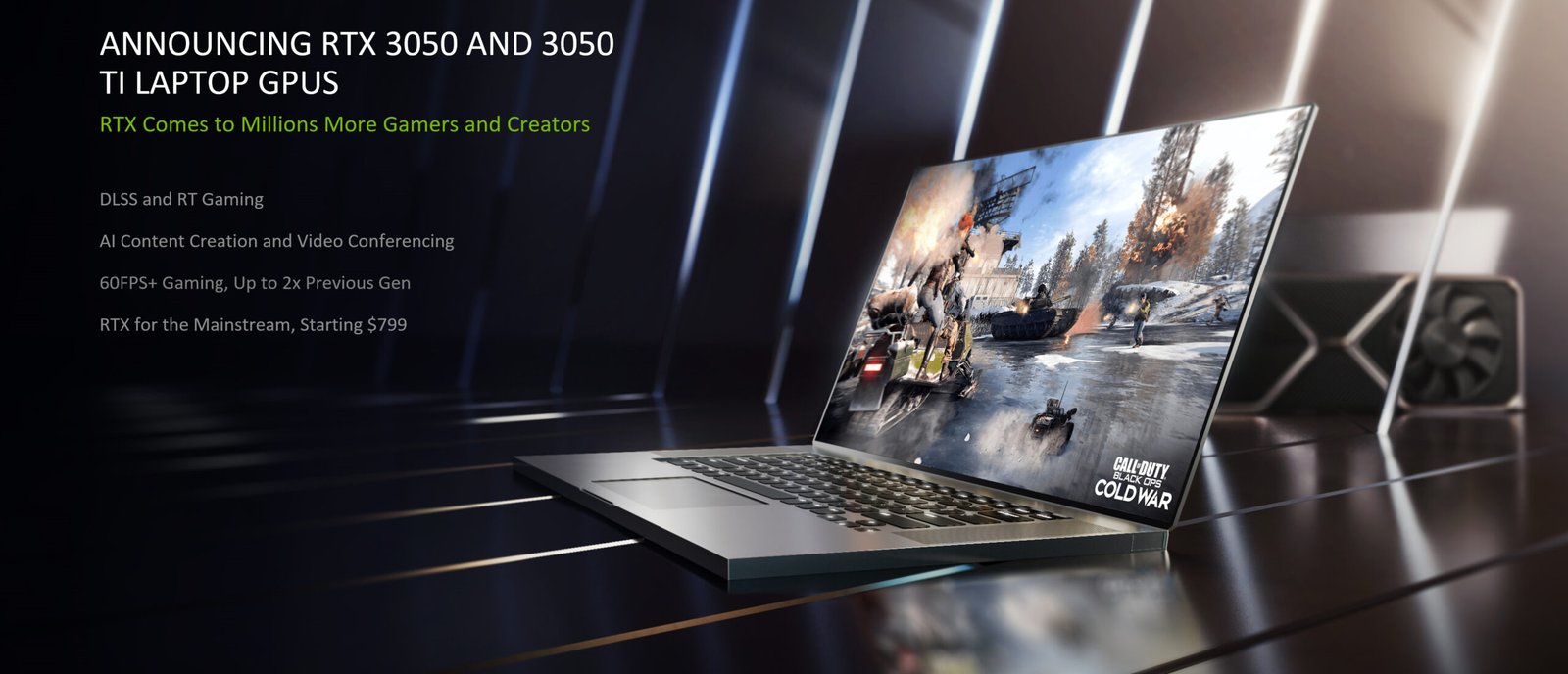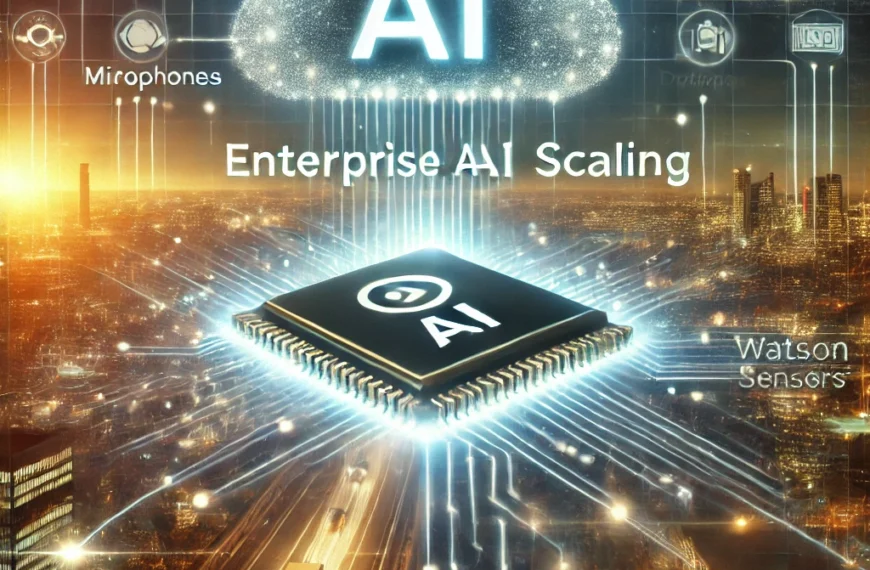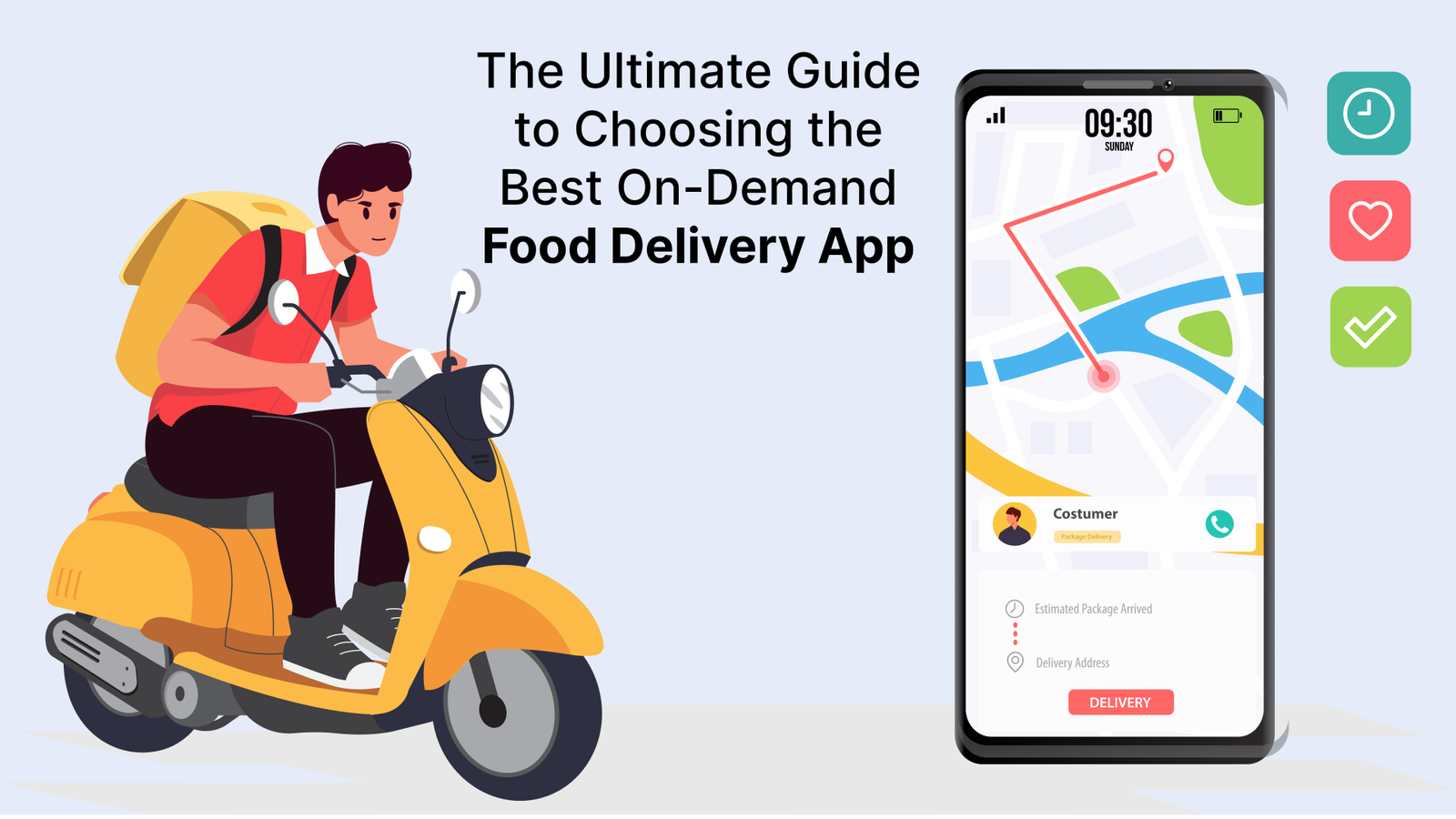Knowing your motherboard’s model is crucial for upgrading components, checking compatibility, or troubleshooting issues. Two main ways to achieve this are using built-in Windows utilities and a freeware tool called CPU-Z.
1. Checking with System Information (Windows)
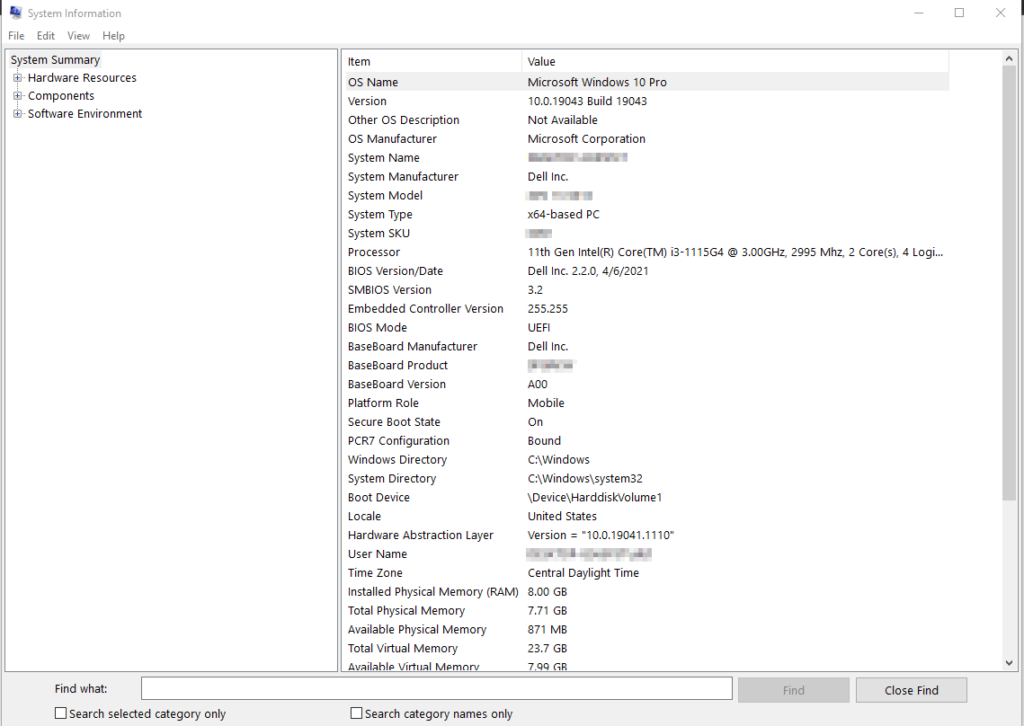
This method is quick and straightforward:
- Open the Start Menu and search for “System Information” or press Windows Key + R and type
msinfo32. - In the System Information window, locate the System Summary section on the left panel.
- On the right side, look for two entries:
- BaseBoard Manufacturer: This reveals the manufacturer of your motherboard (e.g., ASUS, MSI).
- BaseBoard Product: This displays the specific model name of your motherboard.
With this information, you can search the web for the motherboard’s specifications or visit the manufacturer’s website for further details.
2. Using CPU-Z (Freeware)
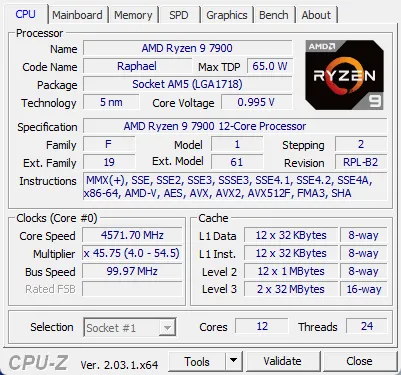
CPU-Z is a popular and free system information tool that provides detailed data about your PC’s hardware, including the motherboard.
- Download CPU-Z from the official website: CPUZ website.
- Install and run CPU-Z.
- In the main window, navigate to the Mainboard tab.
- Manufacturer: This section displays the motherboard’s manufacturer.
- Model: This section specifies the exact model name of your motherboard.
- Revision: This might indicate a specific revision of the motherboard model.
CPU-Z offers additional information on other hardware components like your CPU, memory, and cache.
- Comprehensive Hardware Reporting: CPU-Z gathers information on various hardware components like:
- CPU: Name, codename, architecture, cache levels, clock speeds.
- Motherboard: Manufacturer, model, chipset, BIOS version.
- Memory (RAM): Type, size, timings, vendor.
- Cache: L1, L2, and L3 cache sizes.
- Real-time Monitoring: CPU-Z allows you to monitor core clock speeds, memory usage, and system temperatures in real-time. This can help identify potential performance bottlenecks or overheating issues.
- Benchmarking: CPU-Z includes basic benchmarking tools to assess your CPU’s performance and compare it with other systems.
- Validation: CPU-Z can validate your system configuration and upload it to an online database for comparison with other users.
- Portable Version: CPU-Z offers a portable version that doesn’t require installation, making it convenient for use on different computers.
Reference Links:
- CPU-Z website: CPUZ website
- How to Identify Your Motherboard: wikiHow to Identify Your Motherboard
Following these methods, you can easily determine your motherboard’s model and gain valuable insights into your PC’s hardware configuration.