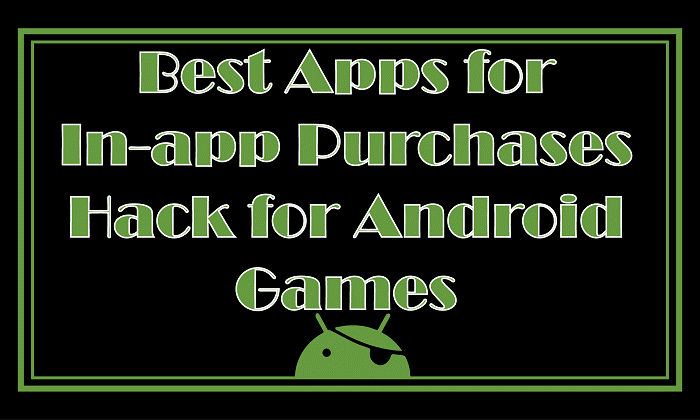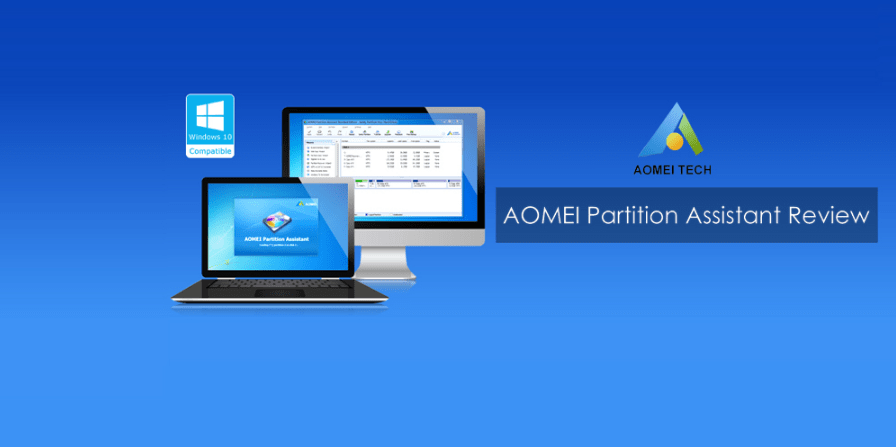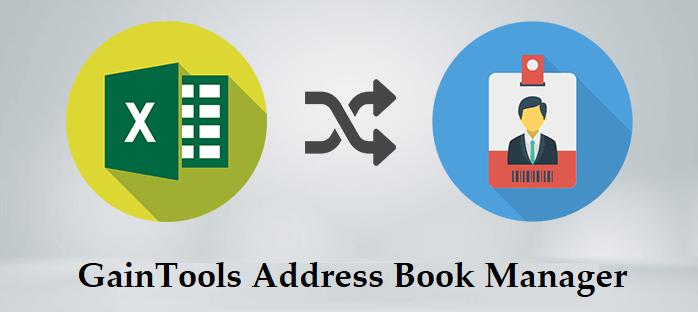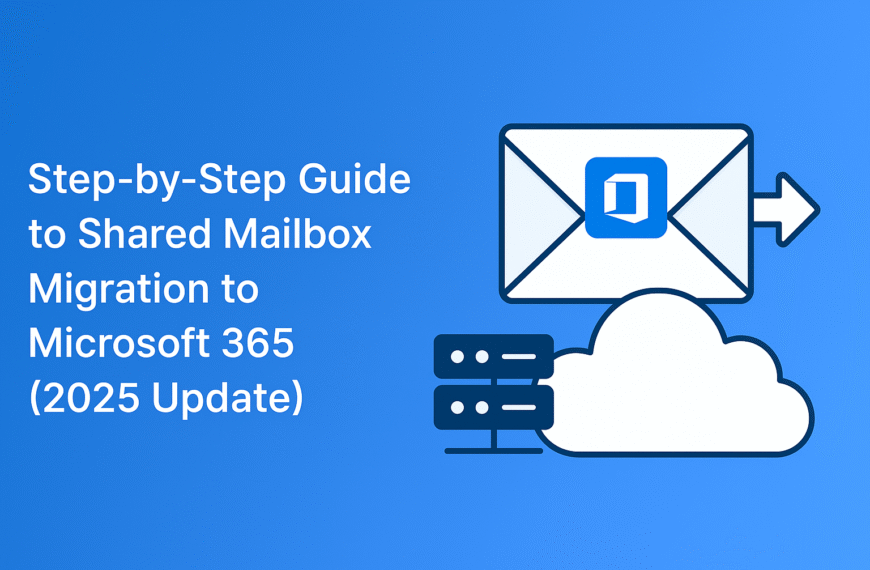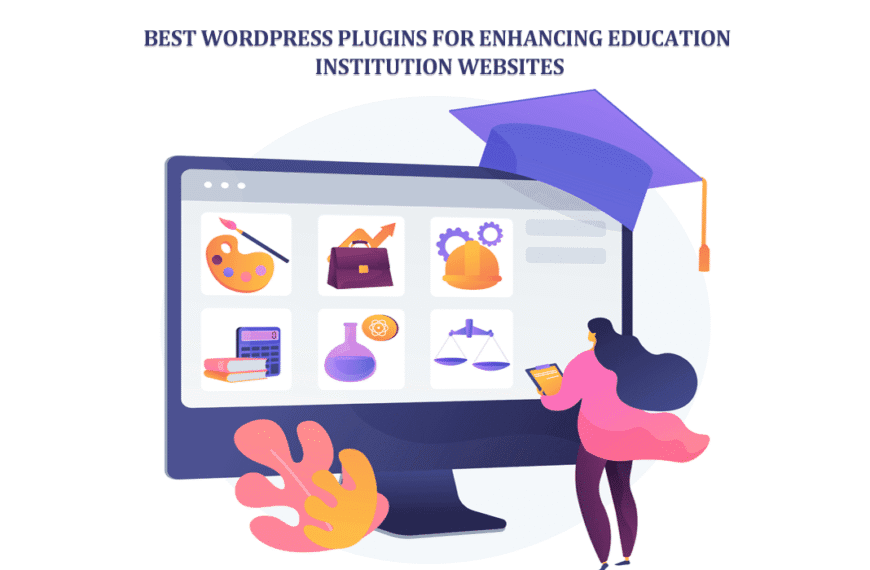Microsoft Outlook keeps contacts, emails, calendars, and other data in PST files. Managing several PST files becomes challenging for consumers working with them. Users may gather several PST files over time for a variety of reasons: account migration, backups, data preservation, etc. Managing several PST files could cause uncertainty, more use of storage space, and trouble finding particular emails or attachments.
Merging Outlook PST files keeps all data in one location, therefore simplifying email administration. It increases Outlook’s performance, lowers data corruption risk, and facilitates email backup of significant content. Users combining old PST files into one can also rapidly view past emails without having to go between several files.
Why Would One Want to Combine Outlook PST Files?
There are a few ways that consumers could find themselves needing to consolidate several PST files into one PST file. Among the several factors driving this are as follows:
- Better Email Management: Dealing with several PST files might be perplexing, particularly in cases of user searches for certain emails. Combining PST files enables centralizing of all email data, thereby facilitating access and management of it.
- Maintaining several PST files could cause too much use of storage. Combining them into one file helps consumers maximize storage capacity and avoid pointless clutter.
- Maintaining many PST files raises the possibility of losing or misplacing critical emails. Combining them into one file guarantees improved choices for backup and recovery.
- Keeping plenty of PST files raises the possibility of file corruption. Maintaining and preventing corruption of a single, well-organized PST file is simpler.
- Handling a single PST file is significantly more handy than handling several files if users have to relocate Outlook data or change systems.
- Over time, users could gather PST files from earlier Outlook versions. Combining them lets consumers view all of the past emails from one spot.
- Users with different PST files for personal and business use could wish to combine them for easier access.
- Merging PST files lets users preserve an organized archive and simplify retrieving past emails as needed.
- Avoiding Duplicate Emails: Users running several PST files could wind up with duplicate emails. Combining them with a trustworthy tool will help to clear duplicates and maintain the inbox’s organization.
Combine Outlook PST Files Inside MS Outlook.
Outlook let you mix several PST files. There is a two-stage method. Create a new PST file first; then import data from current PST files into the new PST file.
Step 1: Create a new PST file.
- Open Outlook, then visit the Home tab.
- Click New Items; then, choose More Items > Outlook Data File.
- Name the new PST file and decide where to save it.
- Create the new file with a click of OK.
Step 2: – Import PST Files into the New PST File
- Open and Export > Import/Export is found on the File menu.
- Click Next once you have chosen Import from another program or file.
- Click Next then select Outlook Data File (.pst).
- Click Browse to choose the PST file you wish to import.
- Click Next after selecting the intended choice for duplicated items.
- Choose the folder to import and review, include subfolders from.
- Click Finish to import everything.
- Proceed similarly for more PST files.
Instant Solution To Merge PST Files Without Outlook
Users are able to simply merge Outlook PST files by utilizing the solution that was stated before; however, there is a significant inconvenience associated with this technique, and that is the fact that you are required to repeat the process multiple times, depending on the number of PST files that you wish to combine. Because of this, the process becomes tedious and time-consuming when it is used to the merger of a significant number of PST files. Users continue to look for alternatives as a result of this. In this particular scenario, the utilization of Mailvita Merge PST Software is strongly recommended. Using this sophisticated and professional software, it is possible to combine many PST files into a single PST file simultaneously. Additionally, installing Outlook on the PC is not required to take advantage of this technology.
Let Us Know The Process Of Merging Outlook PST Files With This Software:
- Install and run the software to combine Outlook PST files.
- Now, select either File or Folder mode and then hit the Browse button to add a PST file.
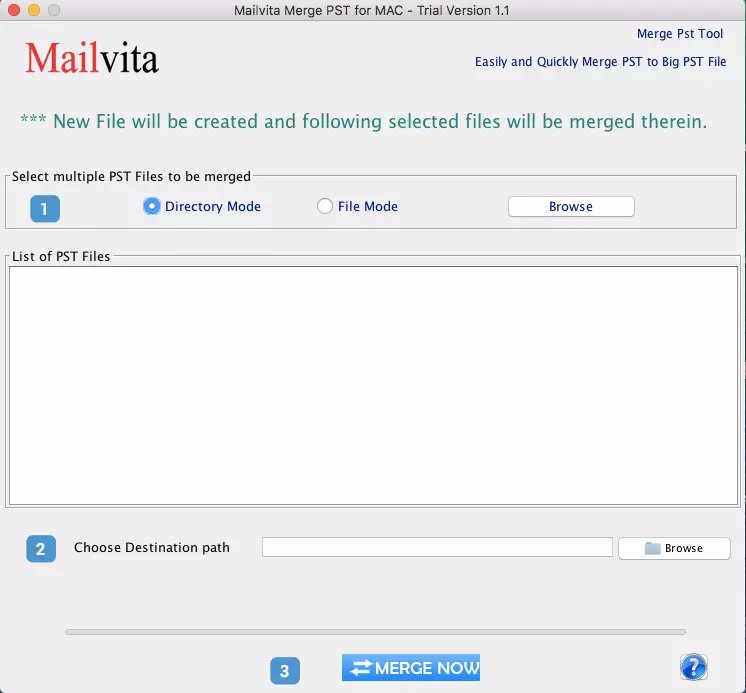
- Select Merge Type: merge similar types of folder or separate folde.
- Use the Browse button to mention the location for saving the resultant PST file.
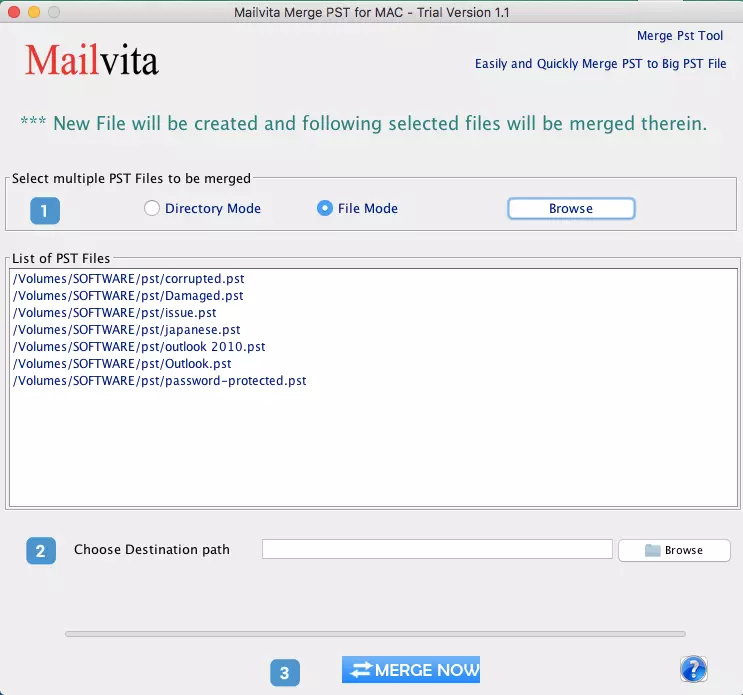
- Press the Merge Now button and this will successfully merge Outlook data files into one file.
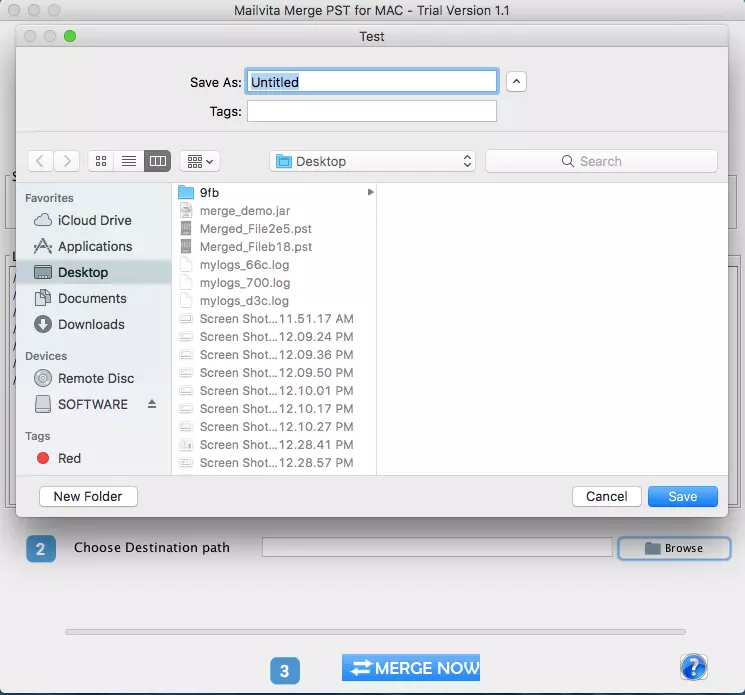
Therefore, merging Outlook PST files with this software is just a 5 simple step task.
Benefits Provided By Professional Tool To Merge Outlook PST Files
The software is fully loaded with multiple features that make the PST file combining process fast and simple. Let us know these benefits here:
- Combine an infinite number of PST files in a secure and instantaneous manner.
- To merge PST files, there is no requirement for the installation of Outlook.
- Permit the creation of a distinct folder for each every PST file.
- Two other ways to add numerous PST files are the folder mode and the file mode.
- Desired location to save the Outlook PST file that was generated as a consequence.
- PST files that are both ANSI and Unicode are supported quite well.
- Downloaded without any problems on both the 64-bit and 32-bit versions of Windows
- Complete protection of the original folder structure and the contents of the PST file
- You can try out the functionality of the app by downloading a free demo.
Time To Sum Up
Users can discover the process of manually merging Outlook PST files to be time-consuming and challenging; yet, a significant number of users choose to go with a manual approach, which is why we have initially mentioned it in this piece. Afterward, we went over the specific steps involved in effectively combining Outlook PST files by utilizing various professional programs for software. It is very simple to use and provides instant results by combining any number of PST files in a single cycle. It is quite simple to use.