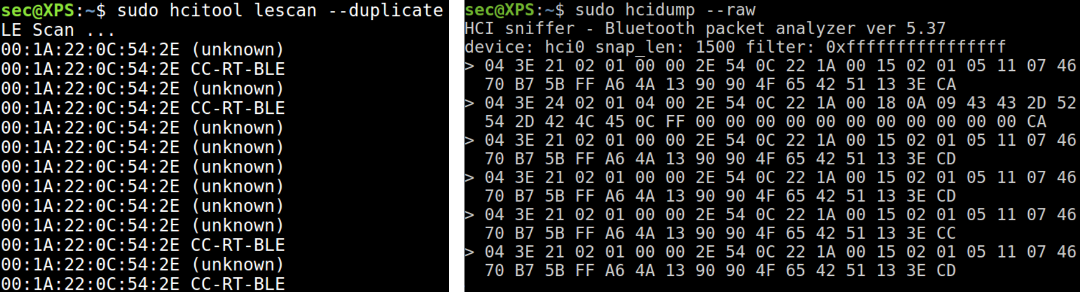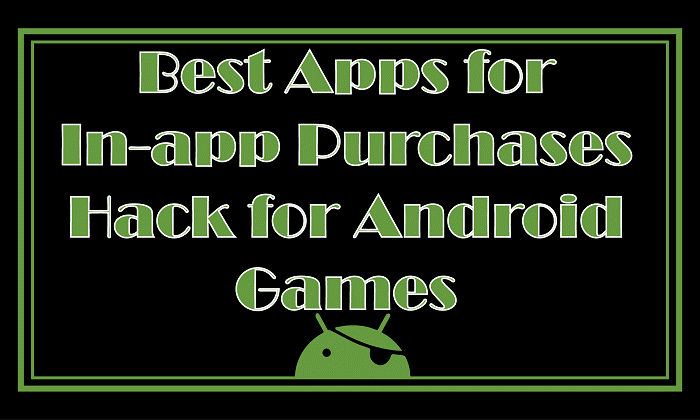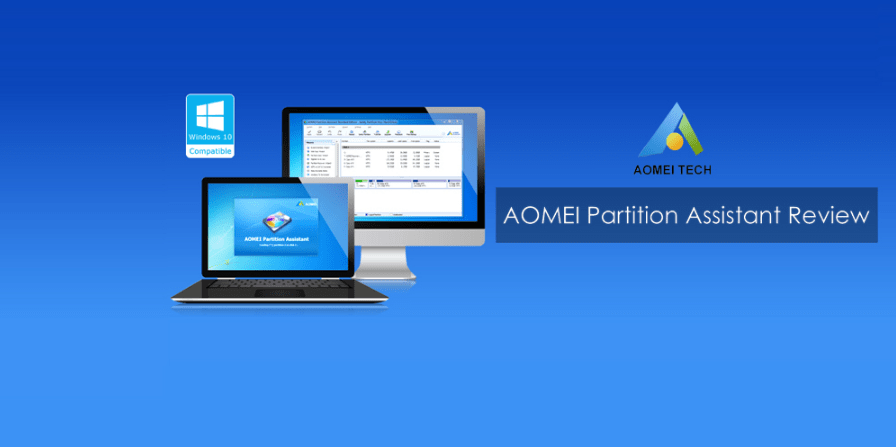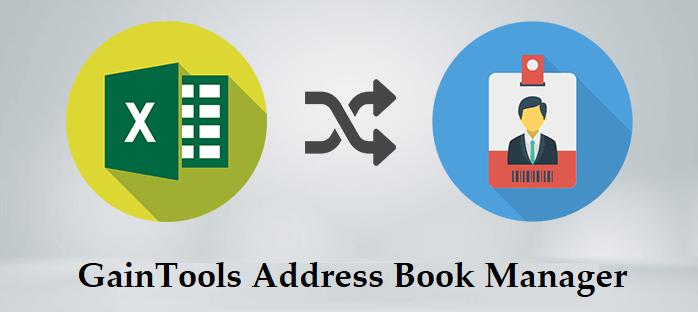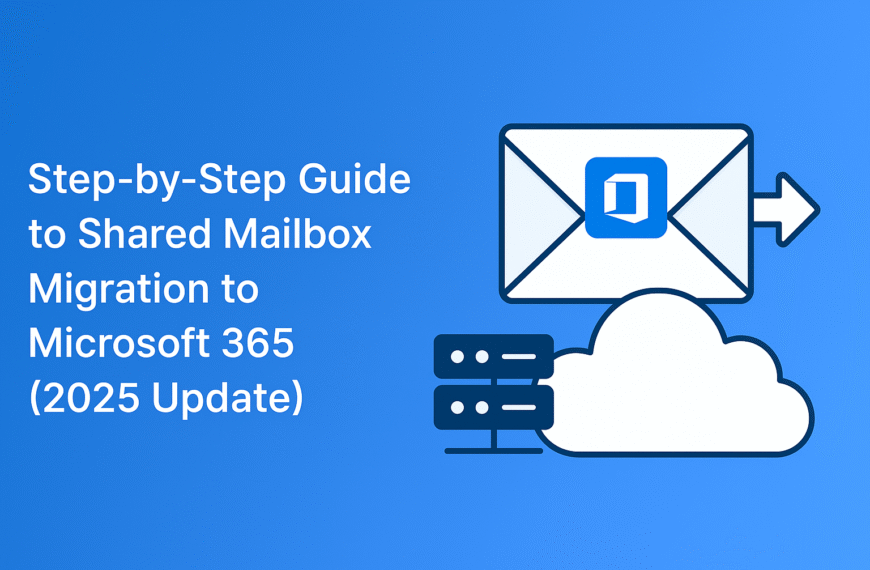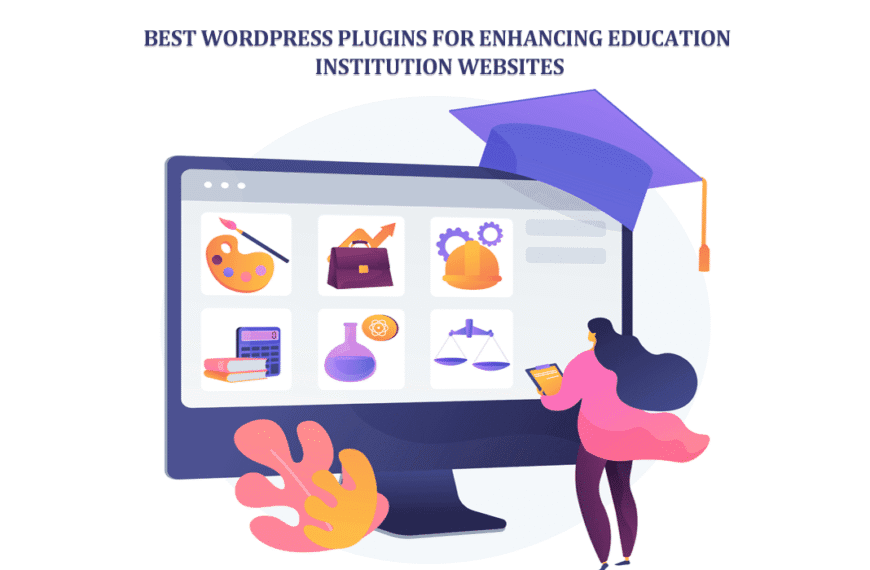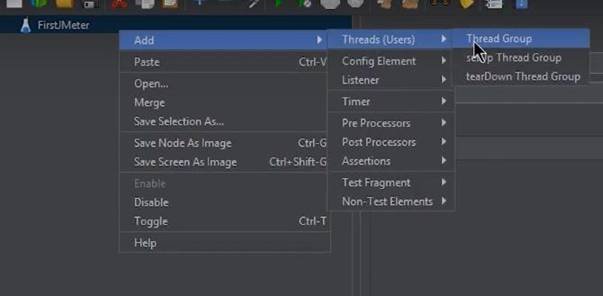Bluetooth technology has become an integral part of our daily lives, connecting various devices wirelessly. However, there may be instances where you need to track and monitor Bluetooth traffic on your computer, especially if you’re a developer or a security enthusiast. Linux, with its powerful command-line tools and flexibility, offers excellent capabilities for tracking Bluetooth traffic. In this article, we will guide you through the process of tracking Bluetooth traffic on a computer using Linux.
Step 1: Check Bluetooth Adapter
Before you can start tracking Bluetooth traffic, you need to ensure that your Linux computer has a Bluetooth adapter and it is properly recognized by the system. Open a terminal and enter the following command:
hcitool devThis command will display a list of detected Bluetooth devices and their corresponding device addresses. If you don’t see any devices listed, make sure your Bluetooth adapter is connected and recognized by your Linux distribution.
Step 2: Install Required Tools
To track Bluetooth traffic, we need to install a few tools that provide the necessary functionality. The primary tool we’ll be using is “hcidump,” which allows us to capture and analyze Bluetooth packets. Install hcidump by entering the following command in the terminal:
sudo apt-get install bluez-hcidumpThis command installs the BlueZ package, which includes hcidump and other Bluetooth-related utilities.
Step 3: Start Capturing Bluetooth Traffic
Once the installation is complete, we can start capturing Bluetooth traffic using hcidump. Enter the following command in the terminal:
sudo hcidumpThis command will initiate the packet capture process, and you should see a continuous stream of Bluetooth packets being displayed in the terminal window.
Step 4: Analyzing Bluetooth Traffic
Now that you have successfully started capturing Bluetooth traffic, you can analyze the packets to gain insights into the communication between devices. The captured packets will provide information such as the Bluetooth addresses of devices, packet types, and data payloads.
To make the analysis more manageable, you can redirect the captured packets to a file. Modify the command as follows:
sudo hcidump > bluetooth_traffic.logThis command redirects the captured packets to a file named “bluetooth_traffic.log” in the current directory. You can open this file with a text editor or use other tools for further analysis.
Step 5: Filtering Bluetooth Traffic
Sometimes, you may only be interested in capturing specific Bluetooth traffic, such as packets exchanged between certain devices or specific packet types. Hcidump provides filtering options to capture only the desired packets. For example, to capture packets exchanged with a specific device, use the following command:
sudo hcidump -a <device_address>Replace <device_address> with the Bluetooth address of the device, you want to monitor. Similarly, you can filter packets based on packet types, Bluetooth classes, or other criteria. Refer to the hcidump documentation or use the man hcidump command for more details on filtering options.
Conclusion
Tracking Bluetooth traffic on a computer using Linux can be a valuable skill for developers, security analysts, and enthusiasts. With the help of tools like hcidump, you can capture and analyze Bluetooth packets, gaining insights into device communication and troubleshooting connectivity issues. By following the steps outlined in this article, you should be able to start tracking Bluetooth traffic on your Linux computer effectively. Happy tracking!